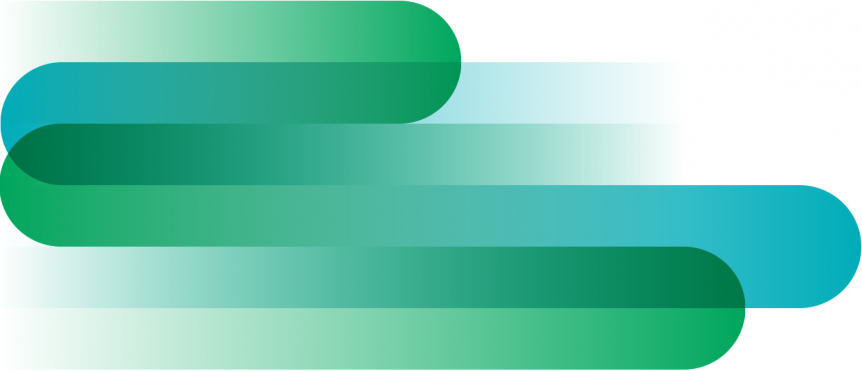Here is a new update! This time we have some new features. First, we added an additional layer of security. We increased our password policy, so if you change your password or create a new account you need to have at least one digit and one special character in your password.
The second new feature is the ability to activate two-factor authentication on your account. To do so, go to the user page and scroll down till you can find the QR code:
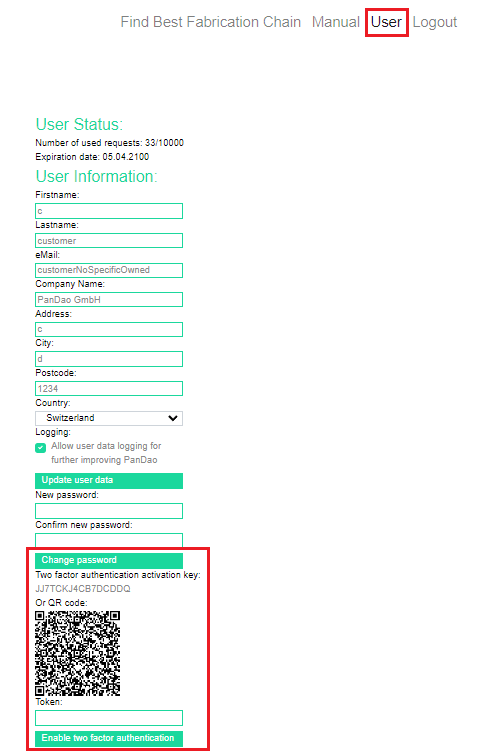
You then need to scan the QR code or manually enter the activation key in your favorite two factor authentication app or plugin. For testing we used the chrome authenticator plugin and the google authenticator app. Then enter the generated token in the “Token” field and press “Enable two factor authentication”. A success message should appear. If two factor authentication is enabled every time you log into PanDao you have to enter an additional token which is generated by the plugin or app you have chosen. You can also disable this option on the users side.
The third and most exciting feature is that PanDao is now able to display the cost for cementing an optic. To get a result, you need to define the alpha value of your lens and the alpha value of the lens cemented to it:
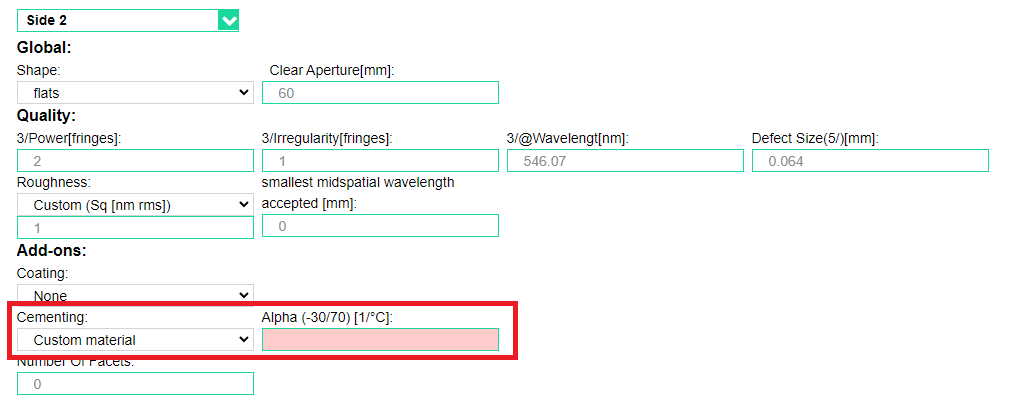
In the result part, a new box will appear:

Please not that cementing is only available for glass and fused silica and only for flat and sphere shapes.
We also changed the way how we save the local data in the browser to increase security. Sadly, the old local data (just the last request and the csv summary) will be lost after the update. We apologize for the inconveniences.
Thanks again for your inputs, please keep them coming to help us improve PanDao for you even more!